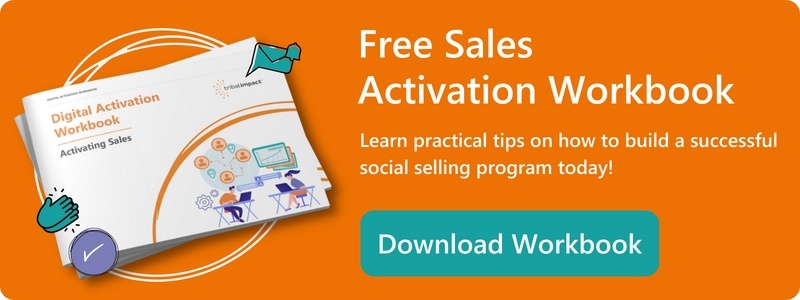To the outside world (and every other department), people fail to see the difference between different sales roles. They all sell, don’t they?! But as any sales professional knows, there’s a world of difference between what a Key Account Manager (KAM) and a Business Development Manager (BDM) need to do. And that includes which LinkedIn Sales Navigator Tips and tactics you should focus on, too.
The Business Development Role is the role most synonymous with people’s view of “sales” that focuses on building new business overall. Meanwhile, the KAM’s main focus should be on keeping existing clients happy (so that they provide repeat business and referrals ), with some cross-selling and upselling when needed. They’re a large driver in ensuring their customer’s success and often even liaise with R&D teams regarding what specific solutions their clients need.
In today’s post we want to focus on which aspects Key Account managers should focus on within LinkedIn Sales Navigator (and the tactics to use). In the next post, we’ll focus on Business Development Managers, so sign up here if you don’t want to miss it.
The Overall LinkedIn Goals For Key Account Managers (KAMs)
As a KAM your LinkedIn goals should be to grow access into accounts, connect with decision makers and become recognised as a trusted advisor for technical solutions your clients seek.
In terms of activities, that means you should take an inch-wide and mile-deep approach where your actions focus on:
- Finding the right people
- Identifying influencers and buying circles by searching and filtering for the right people to connect with
- Connecting with people to grow your network
- Engaging with insights so that you stay front of mind with stakeholders
- Keeping ahead of company updates
- Engaging with their activity i.e. liking/commenting
- Monitoring company trends
- Maintaining a competitive advantage
- Keeping ahead of company updates
- Monitoring for sales triggers
6 Top Sales Navigator Top Tips For Key Account Managers
1. Starting point: save all your key accounts & active leadsThis may sound very basic, but it’s essential and you may be surprised at how people you’re are connected with on LinkedIn! Start by saving all of your key accounts and any active leads you have at each account. That way you’ll ensure you don’t miss any Account or Lead updates via Sales Navigator.
2. Identify everyone in the buying circle AND those who influence it
“An average buying team consists of 7-13 active participants, depending on deal size”.
Source: Gartner 2020
The number of people involved in the buying decision is increasing and there are often influencers who can have great sway in the final say, even if they aren’t part of the process.
Once you’ve added your key accounts, consider who is likely to influence a purchase within your account, such as:
- Procurement
- Finance
- Operations
- Research & Development
- Business Owner
You can also identify potential external influencers by looking at who your existing account leads follow as well as anyone whose content they share/comment on if it relates to your product/service.
3. Set up and save your searches
You can make your job as a Key Account Manager much easier if you set up and save your searches. After all, those Boolean search strings and precise filters don’t create themselves!
Setting up your searches
Start off by using Boolean searches to find relevant leads e.g. (“Head Of” OR “Director” OR “VP” OR “Lead”) AND Procurement AND [industry/technology you serve]
(Read more: How To Do Targeted Boolean Searches on LinkedIn. Easily.)
Then, you can get laser-specific using LinkedIn Sales Navigator’s filters, which allow you to filter by:
- Past lead and account activity
- Geography
- Relationship
- Company
- Industry
- Company headcount
- Seniority Level
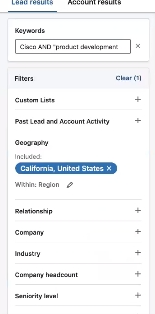
LinkedIn Sales Navigator’s Account Overview is also a great place to discover leads. It will make lead recommendations and even place them within a tiered system according to their position, which is:
- Tier 1: Senior executives
- Tier 2: Middle Management
- Tier 3: Individual Contributors
Note: just because LinkedIn places them in a particular tier based on their job role – you can still move them between tiers based on your own knowledge of that account.
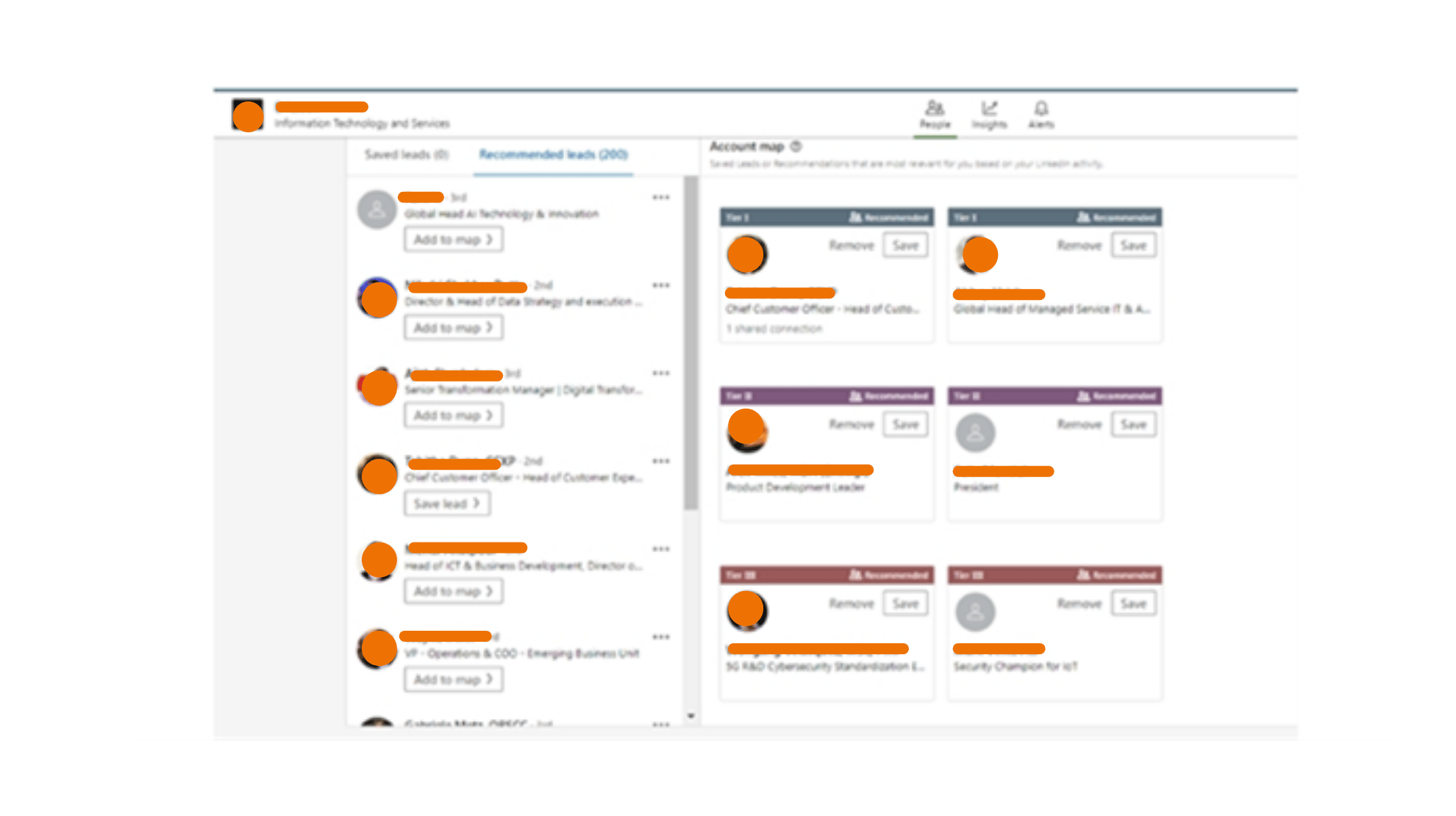
Save your searches
You never want to miss a new hire!
You can save your searches in LinkedIn Sales Navigator and set up alerts for when someone new fulfills your search criteria and even share the search with colleagues.
Once you’ve performed your search, click at the top right to save it, give it a name you remember and set your alert frequency. Right next to Save Search you’ll also find the option to share a search with colleagues. 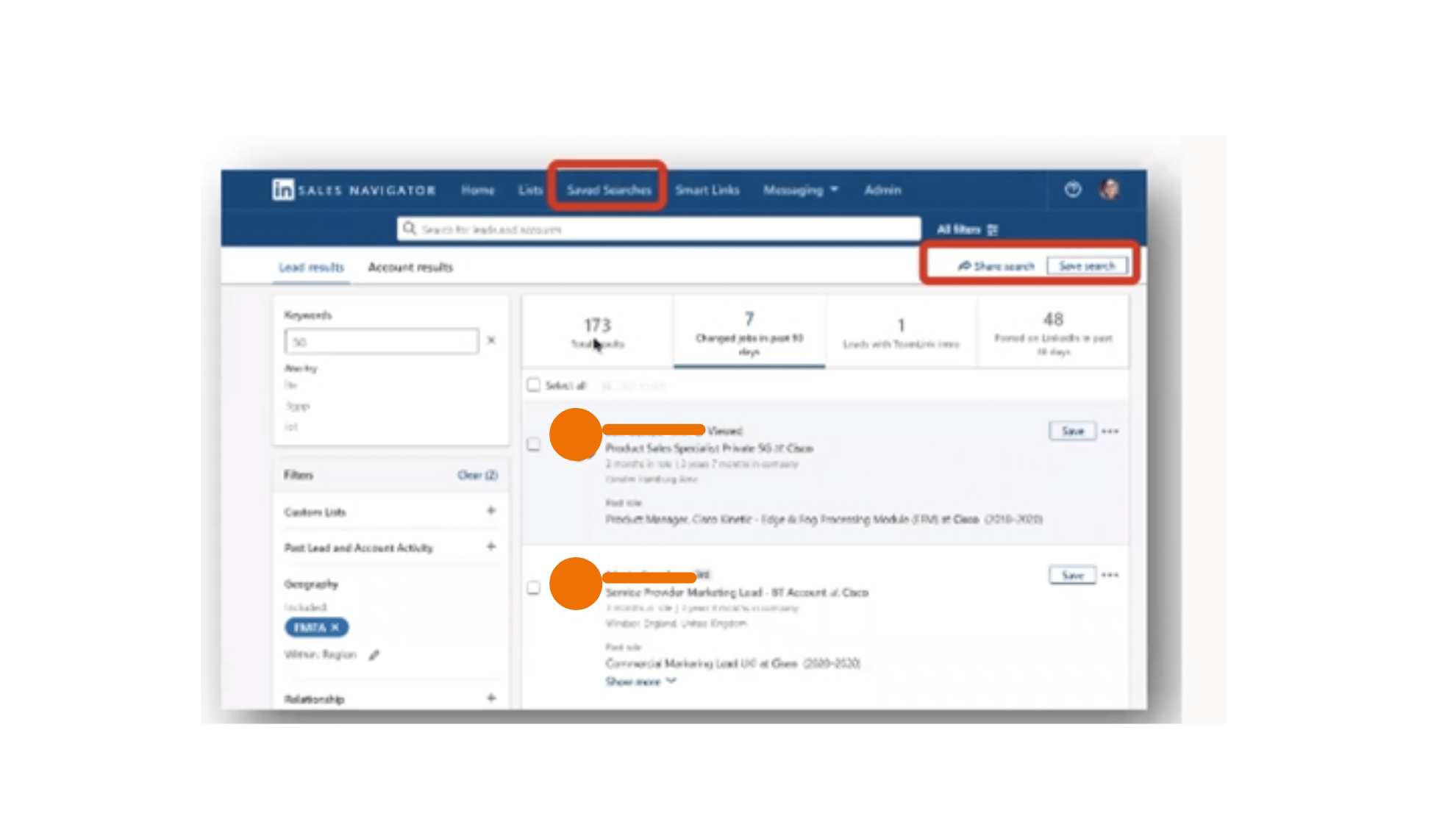
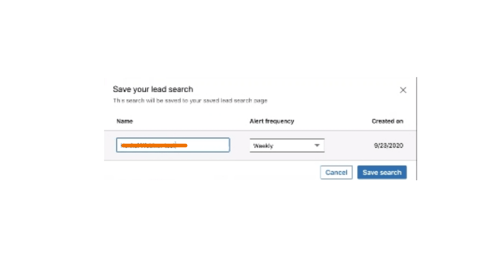
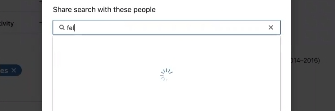
You can then find your saved searches easily via the top bar of LinkedIn Sales Navigator.
4. Keep an eye on the competition
78% of social sellers outsell those who don’t use social media
When setting up your searches, don’t forget to keep an eye on the competition! Use LinkedIn Sales Navigator to monitor for your competitors, benchmark how you compare and gain potential insights and leads.
You can do this by looking at key leads within an account and their activity.
- Are there any competitors trying to get on your customer’s digital radar by liking, commenting on or sharing their posts?
You can also do it the other way around, starting with your competitors first and asking yourself:
- How engaged are they?
- How connected are they into your accounts?
- Who are they connected to?
- Who are they engaging with?
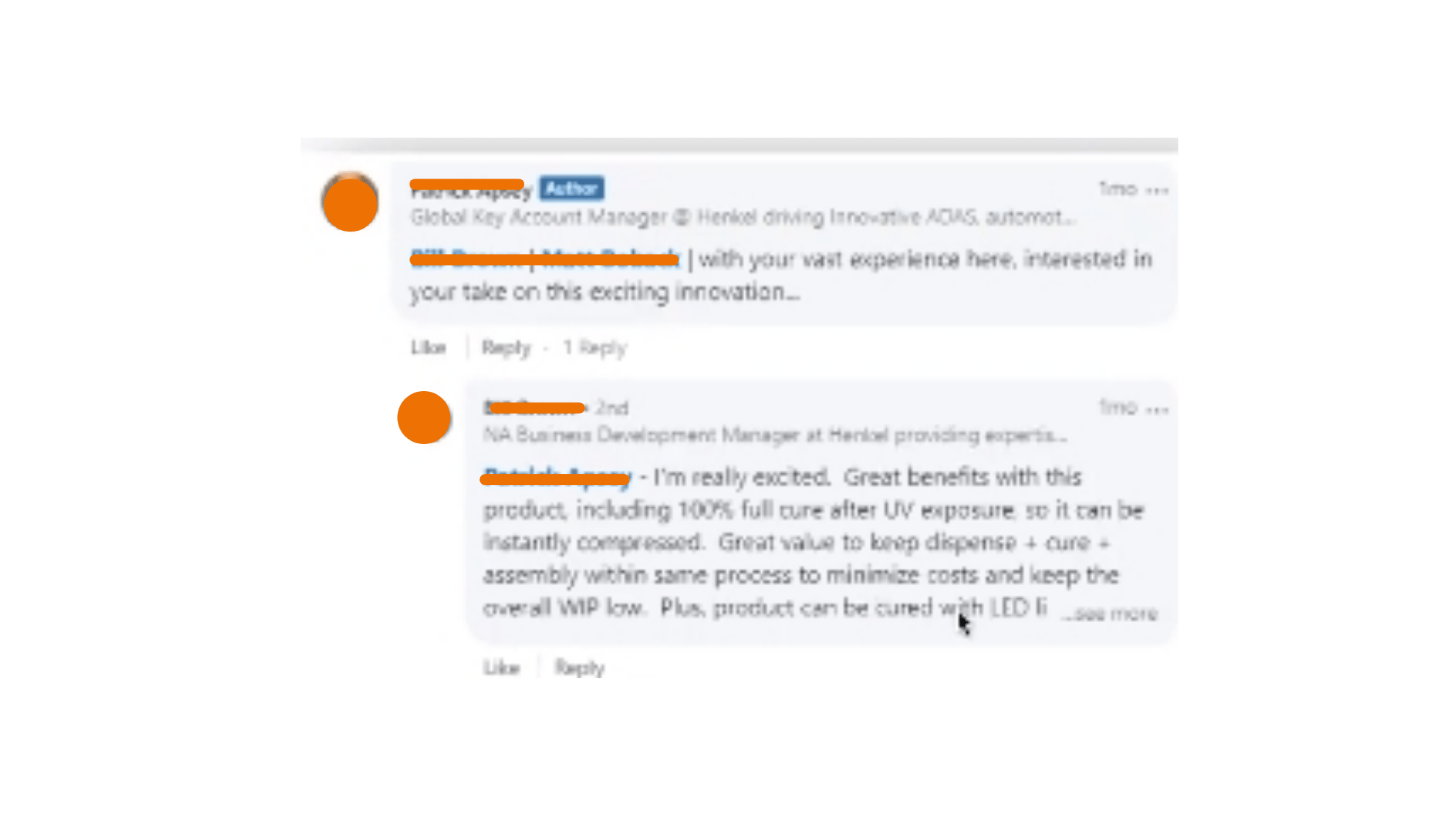
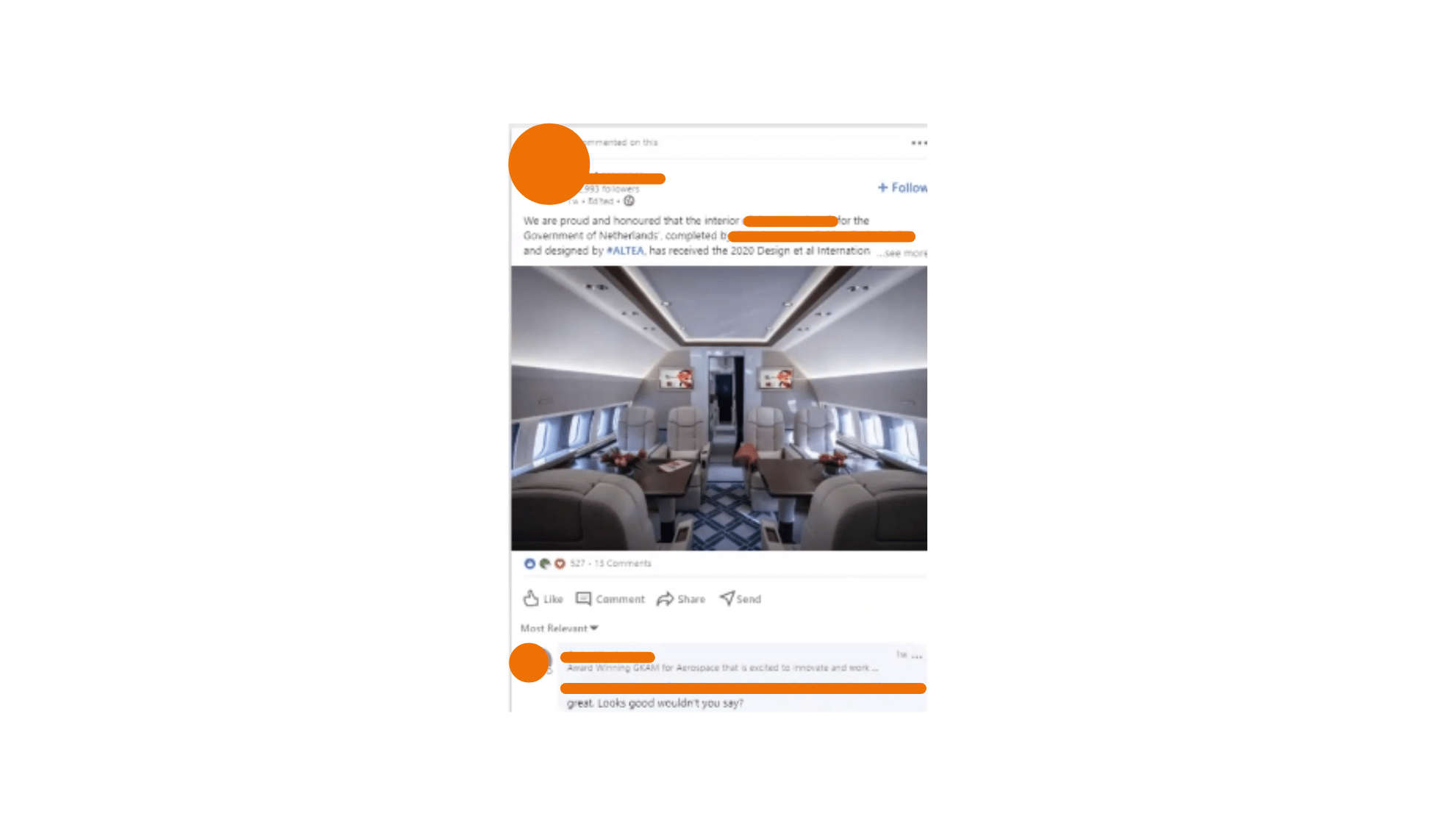
5. Set up your Account and Lead notification alerts
50% of sales go to the first salesperson to contact a prospect
LinkedIn Sales Navigator provides a variety of alerts that will help you be the first to deepen the relationship with your existing account leads and identify potential further inroads into accounts.
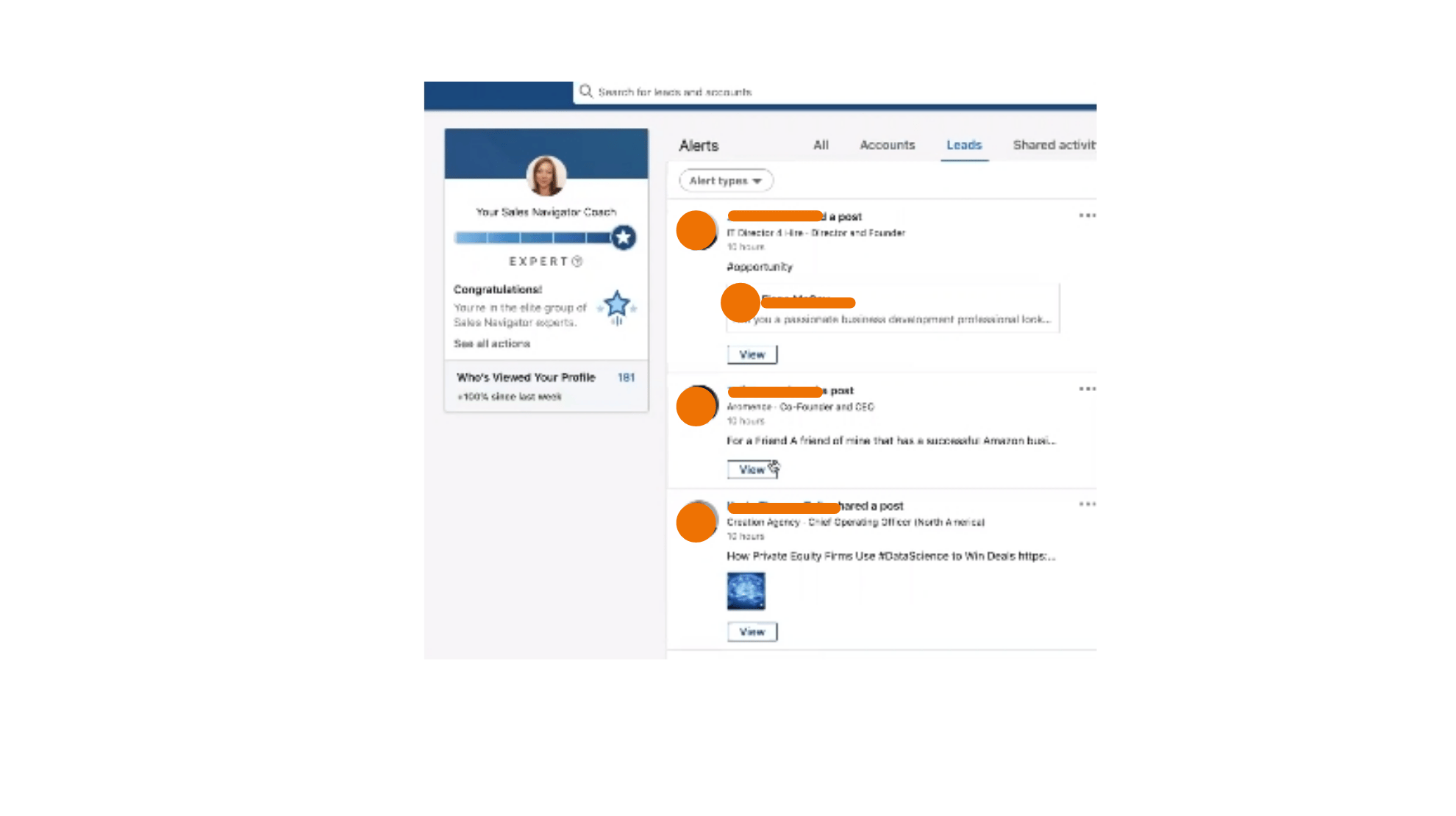
Leads
Lead alerts help you develop relationships with prospects or customer leads. Here’s the alerts you should ensure you set up and how to use them:
- Shared content - Like or comment on their post
- Engaged with your content - Connect with them by thanking them for engaging
- Viewed your profile - Thank them for their interest, identify a common interest and connect
- Work anniversary or new role - Send them a congratulations message
Accounts
Account alerts are very much strong sales triggers you shouldn’t ignore:
- Mentioned in the news
- Account growth
- Account updates
For more on how to make the most of the Accounts section and LinkedIn sales triggers, see our blogs:
10 Social Selling Triggers To Use On LinkedIn. (With Bonus Sales Navigator Strategies.)
Make sure you don’t miss them by switching on alerts for desktop and mobile.
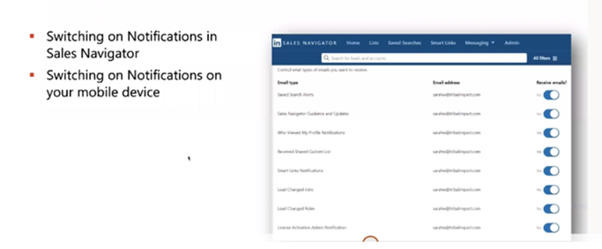
6. Consider your best routes into accounts
B2B buyers are 5x more likely to engage when the outreach is through a mutual connection.
We know that recommendations have the best chance of a warm reception. So before you attempt to connect with someone, consider if there’s anyone at your company who can introduce you. You can use TeamLinks to discover this. If not, is there anyone outside of your company that’s a mutual connection?
Sales Navigator makes this process even easier for you. They will show you:
- What you share in common with a lead
- Your best path into a target account
- Your lead’s most recent activity on LinkedIn
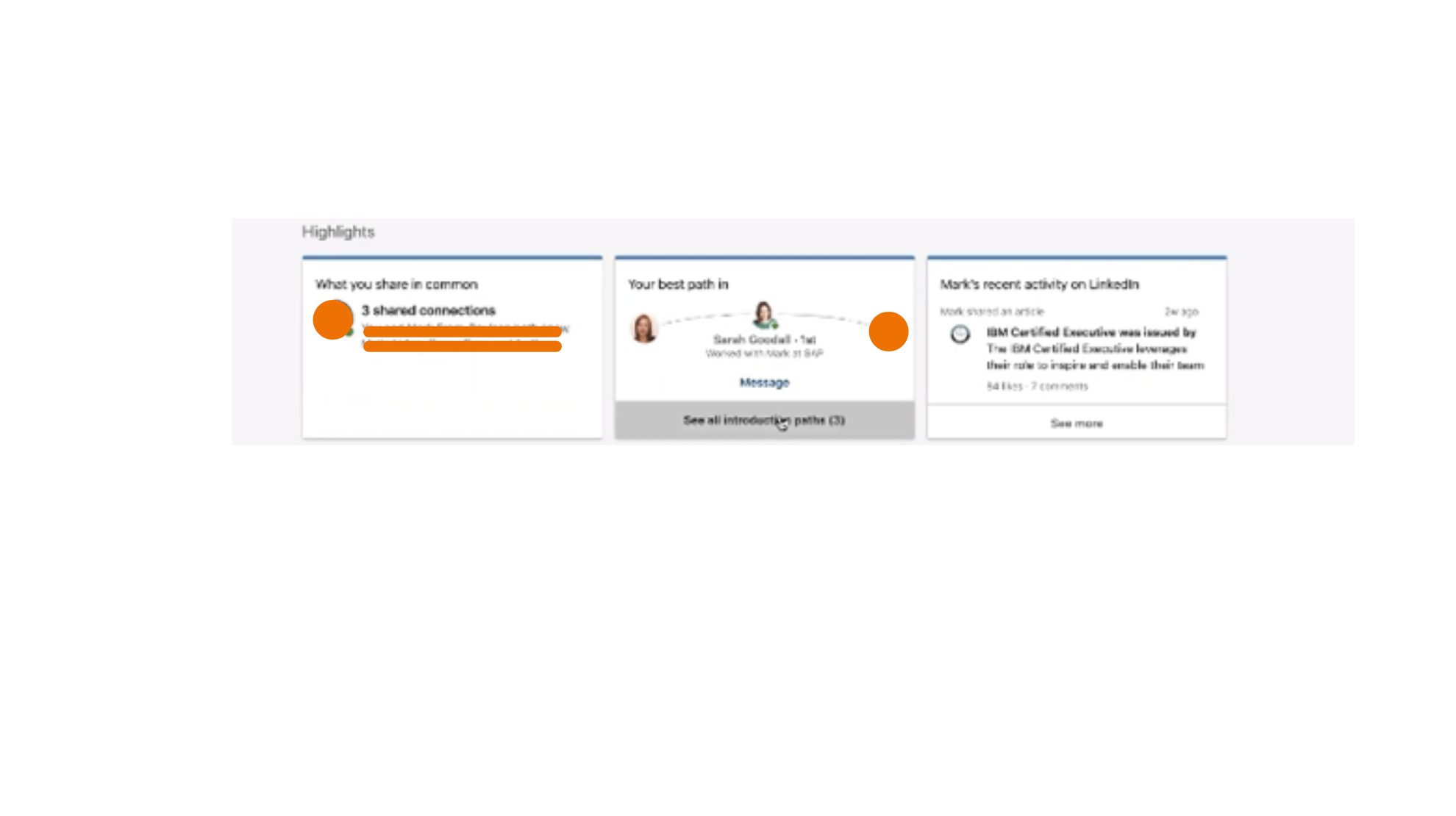 Always consider how you are going to add value or break the ice in your connection request. Yes, mentioning a common connection is always a good “in” with a prospect but their recent activity on LinkedIn may give you much more to go on to make that all-important first impression.
Always consider how you are going to add value or break the ice in your connection request. Yes, mentioning a common connection is always a good “in” with a prospect but their recent activity on LinkedIn may give you much more to go on to make that all-important first impression.
(For more on how to write an InMail that gets a response, see: The 5 Best Ways to Get 8x More InMail Responses.)