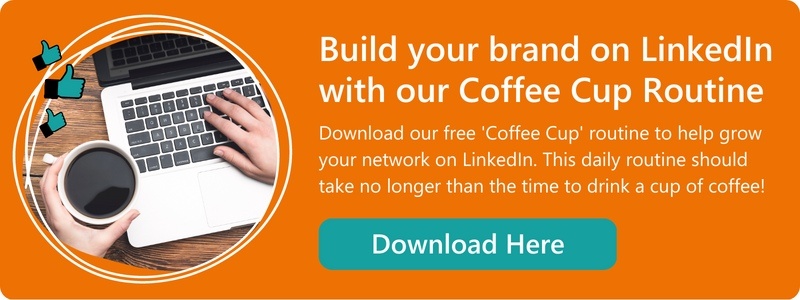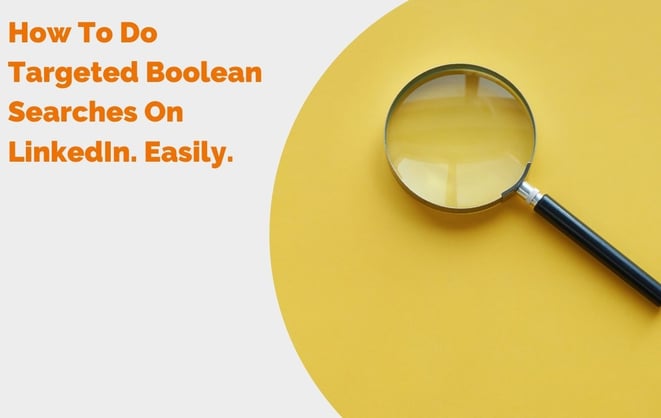
If you’re not doing Boolean searches on LinkedIn you’re missing a secret weapon in social selling. When done correctly, it opens up a whole new world of prospects and insights.
Boolean search strings allow you to perform complex and targeted searches in LinkedIn, they help you to be more organised with your searching and will give you far more accurate results than any other way of searching. They can be used in ‘standard’ LinkedIn but also in Sales Navigator where generally they tend to be more reliable.
Not only this, when using the strings in Sales Navigator you can combine them with the other search criteria SN gives you, for example you can use Boolean searches in the ‘job title’ field, but also you can combine a Boolean search with their existing filter options – for example you could filter by industry first, then search these results using a Boolean string to really refine you search and pull up results for specific people within this industry.
Filtering Options Vs. Boolean Searches
If you don’t have Sales Navigator, Boolean searches are still a far more efficient way of finding relevant people/ prospects. But if you do have it, surely you can just use their much more extensive filters to easily find people, right?
Well, yes you do get much more powerful searching capabilities in SN, however the filters only search those specific fields, whereas a Boolean strings will search people’s entire profiles for the keyword or words you specify. Which means for example, if you search in the ‘Job Title’ field in SN using a keyword, it’ll only show results for people that have that keyword in their job title on LinkedIn, where as if you do a Boolean search you will see results of people that mention that keyword anywhere on their profile.
Boolean searches can get quite complex and there are lots of combinations and ways you can use the operators (we’ll get on to those shortly) to find what you’re looking for. The purpose of this blog is to cover the basics to help you get started and give you some examples of how to build a Boolean search string.
These strings can also be used in Google (and are especially useful for setting up Google Alerts) which means you can find relevant content quickly and easily. However, the operators that can be used in LinkedIn and Google differ slightly – I’ll point out these differences as and when they come up.
Try our LinkedIn Boolean Search Tool Now
What Is A LinkedIn Boolean Search? The Basics…
A LinkedIn Boolean search uses a string of modifiers or operators to combine, group or exclude keywords. It can be used within the keyword field (and the company and title fields for Sales Navigator users). These operators are as follows:
- Quotes [“”]
- AND
- OR
- NOT
- Parentheses [()]
1. Quotation Marks
Putting your search term in quotation marks tells the search engine to match that exact query so makes the returned results much more accurate. For example, if I search for marketing director in LinkedIn’s search bar, the results I get include people with this keyword string in their job title or elsewhere in their profile, but it also throws in some people that don’t match that exact phrase – and when you are searching for prospects especially, you want to be targeted:

So to get exact match results in your search, simply put your search term in quotation marks, “marketing director” to tell the search engine It must take those words must appear next to each other on the profile.
This is one of the most important parts of building Boolean strings. Using quotation marks around a search term will filter out the irrelevant results and bring down the number of results.
Although you may think it’s great at first you have so many potential prospects, once you start sifting through you will soon find many of them don’t align with your ideal fit customer if you don’t refine that initial search. Even this one small change will save you a lot of time and trawling!
2. AND
The first thing to note is that in LinkedIn, the ‘AND’ operator must be written in capital letters, lower case ‘and’ doesn’t work. The ‘AND’ operator can be used when you want to include several criteria in your search. For example, if you want to look for marketing directors that work in the financial services sector, you will want to combine these two key phrases into one search. This is where ‘AND’ comes in, now you can create a string that says:
“marketing director” AND “financial services”
This will bring up results for people in this specific role (marketing directors) who work in this specific industry (financial services). The more ‘AND’s you include, the more targeted the results will be, but bear in mind if you try to get super targeted you may find no results are returned.
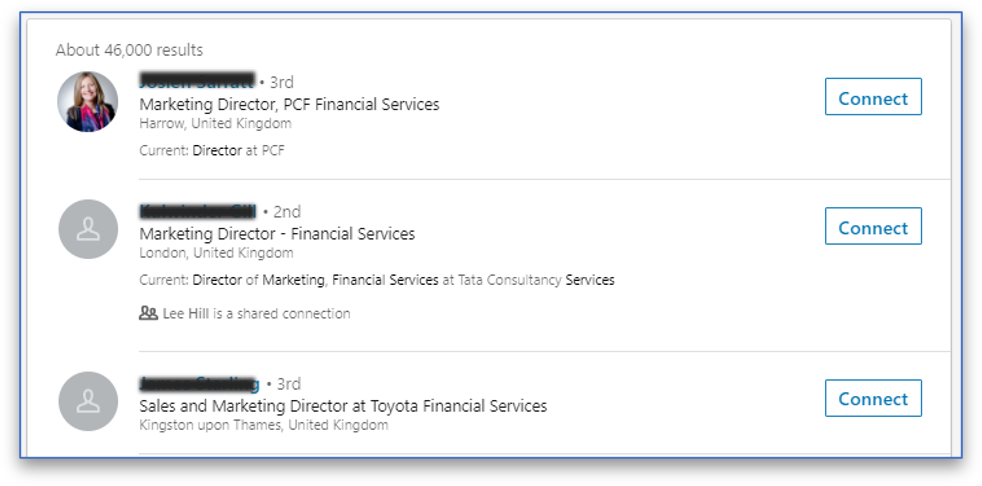
3. OR
If ‘AND’ is so good, why do we need ‘OR’? Well, what if you want to search for a group of people that work in a certain function – what’s the likelihood they will all have the exact same job titles? Probably pretty slim. You may know you want to search for people working in a certain function and at a certain level, but your search should include as many of their potential job titles as possible to make sure you’re covering all bases. This is where ‘OR’ will help you.
Let’s stick with the same example of marketing directors; if we want to expand our search and include other titles of a same level we could search for:
“Marketing Director” OR “Head of Marketing” OR “VP of Marketing” OR “CMO” OR “Chief Marketing Officer”
Now you can see our search results include people with any of the above features on their profile:
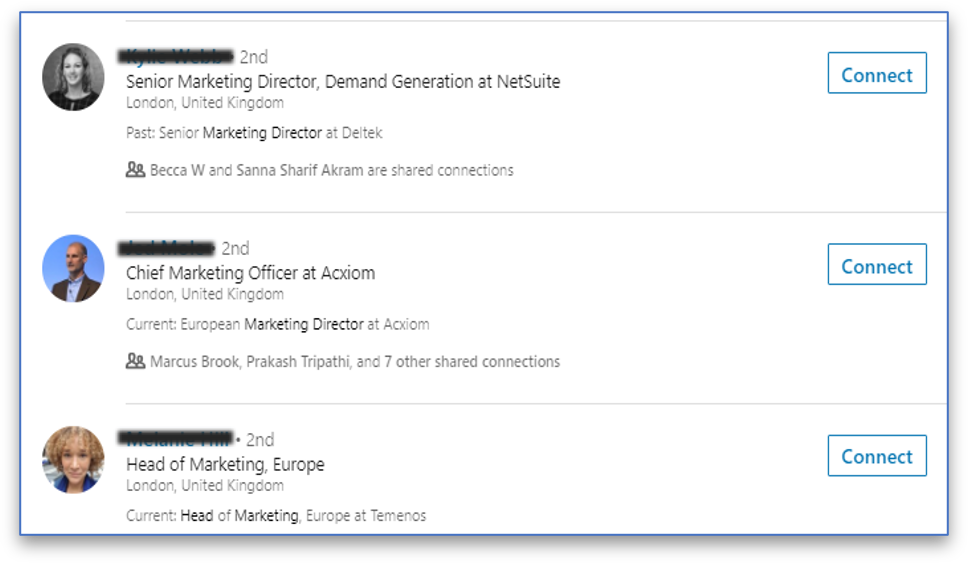
4. NOT
There will be times when you’ll need to exclude keywords or job titles from your searches. Again, this helps to refine your results and really filter out the people you’re not interested in. Note; in Google searches you can use the minus symbol ( - ) to indicate NOT/ exclude variables, however while using minus in LinkedIn can work, LinkedIn say that it is not as reliable so recommend using ‘NOT’.
Using NOT is about making your results more manageable so that (if you have Sales Navigator) you can create a list from the results which is clean and easy to use.
Here’s an example of how you might use NOT in your search string to exclude people/ results you don’t need:
“Marketing Director” – Top result:
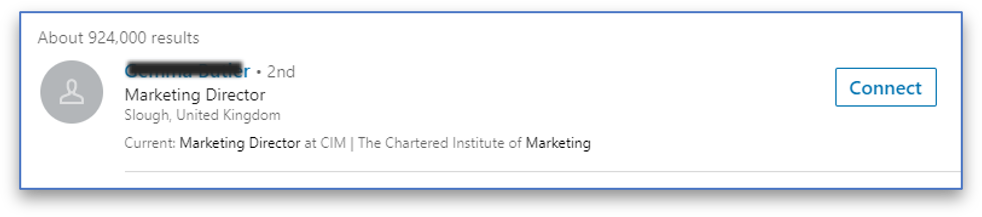
“Marketing Director” NOT CIM – Top result:
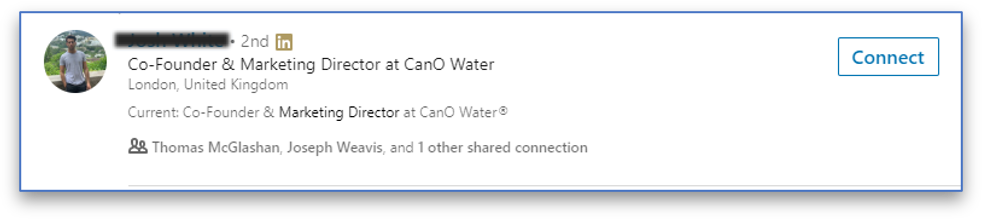
5. Parentheses [()]
When you start creating more complex Boolean strings it’s a good idea to use parentheses. This tells the search engine (whether that’s Google or LinkedIn) how to process your search. It indicates the order of importance of the search and is especially important when you start using multiple operators.
Simple strings where you are searching for, say, two variables with one operator in between (for example: “Marketing Manager” AND SAAS) don’t really require parentheses, however what if I want to search widen a search, for example you want to search for multiple job roles within a specific industry, or industries – in this case, it’s best to incorporate parentheses.
What if we want to find senior marketing people, they may go by different job titles though so we want to include a couple of options, and we want to find senior marketers within the SaaS industry, but we want to make sure we also find those that may refer to it as ‘Software as a Service’ on their profile. This search was performed using the string:
"Marketing Director" OR " Head of Marketing" AND SaaS OR "Software as a service"
As the image below shows, it has returned results including marketing directors, but no mention of SaaS or software in their profiles. This is because this string isn’t easy for LinkedIn to interpret; it has searched for some of the criteria but not all.
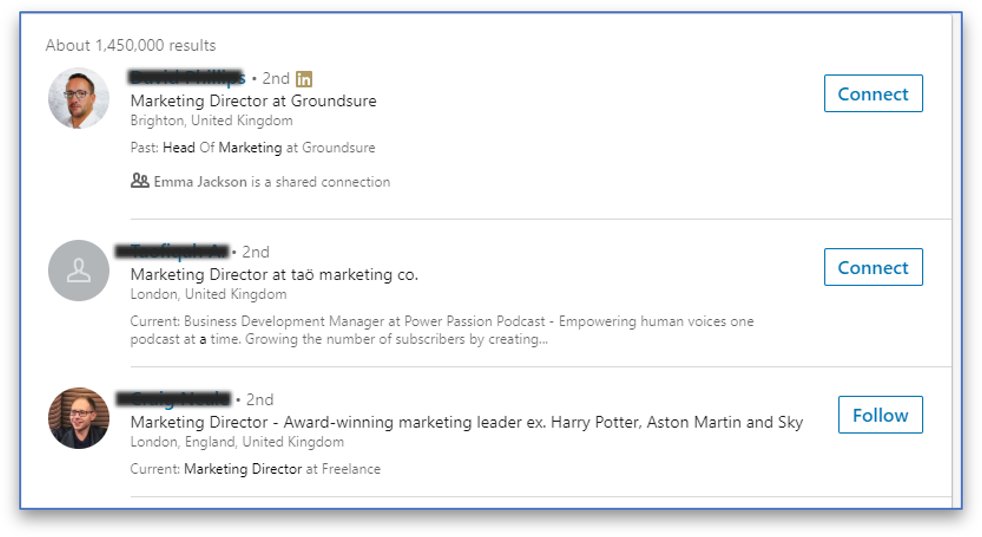
However, by including parentheses in the search, LinkedIn can understand that it must find people matching at least one of the criteria in the first set of parentheses and these people must also mention one of the criteria in the second parentheses – we have made it clearer by adding order to the search and as you can see, the results are much more suitable for what we’re looking for.
("Marketing Director" OR " Head of Marketing" ) AND (SaaS OR "Software as a service")
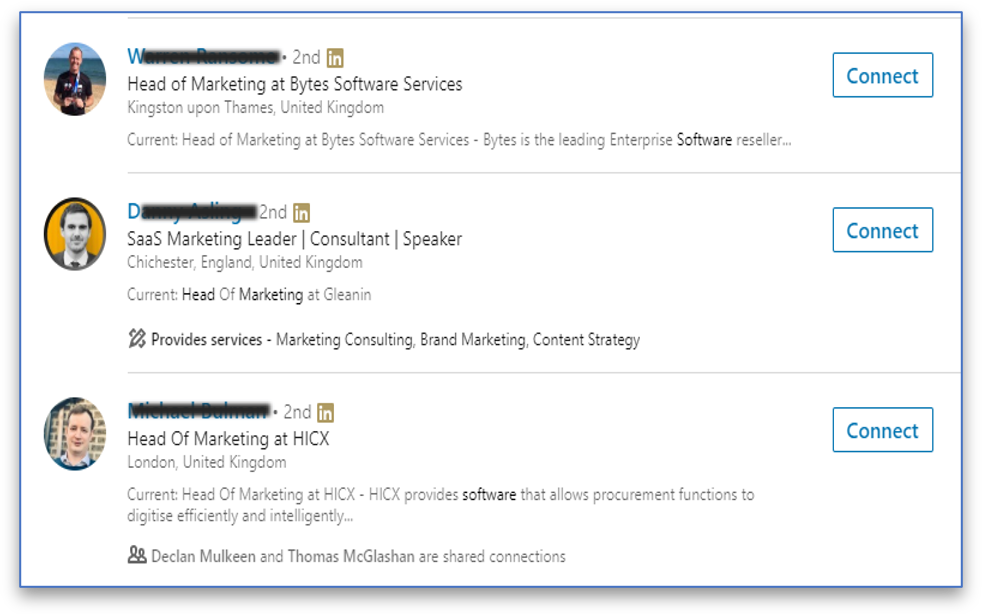
Three Top Tips For LinkedIn Boolean Search
1. Target Key Sales Trigger Phrases
You can dig deeper with Boolean search strings that target prospects who are actively displaying top sales triggers, e.g.:
(hiring OR seeking OR building OR developing OR aiming OR start-up)
2. Learn From Your Prospects’ Profiles
Look at how your target prospects describe their company and experience. Are there any key phrases that you can add to your Boolean search bank? Look for semantically-linked phrases, industry terms and common technical jargon.
3. Save And Share Your Searches
It’s all too common for people to save their searches, never to be seen again. Doing so prevents learning and sharing in your common goals, so share in your successes and failures. And keep a database of best practices, honed with iterative testing of your searches!
LinkedIn Boolean searches may be intimidating at first, but in just a few weeks you should be able to fine-tune your search strings and start powering up targeted connections. We've built a tool to create Boolean strings for you, give it a go here.
The real key to successfully building your professional brand on LinkedIn is building it into your daily routine. Discover the hassle-free way to do social success with our 10 Minute Coffee Cup Routine.