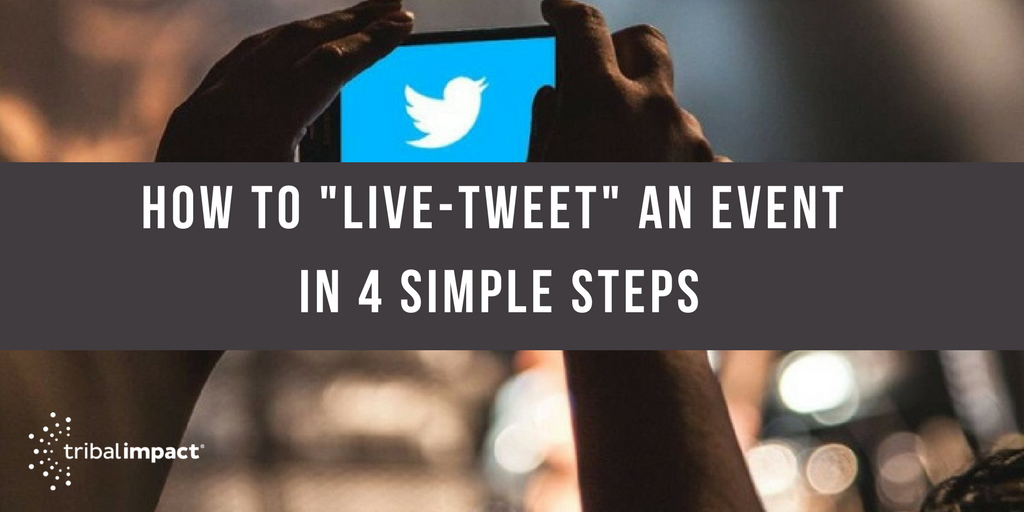 Six years ago I managed the social media campaign surrounding SAPs prestigious customer event #SAPPHIRENOW Madrid. In fact, I loved it so much I managed the same program the following year. It was fun, eventful and slightly emotional - I was pregnant during both events - with different babies I might add!
Six years ago I managed the social media campaign surrounding SAPs prestigious customer event #SAPPHIRENOW Madrid. In fact, I loved it so much I managed the same program the following year. It was fun, eventful and slightly emotional - I was pregnant during both events - with different babies I might add!
The memories are flooding back because all of my SAP colleagues are getting excited and preparing their travel for yet another SAPPHIRE NOW event next week in Orlando. Just this morning I shared some top tips, from the Tribal Impact Social Expert course, about how to "live-tweet" from events using the Twitter mobile app. So, if you're planning to go to SAPPHIRE NOW or another event in the near future, follow these tips for "live-tweeting".
Let's cover some basics first:
Why Should I "Live-Tweet" An Event?
- Live-Tweeting helps you connect with others at the event - you never know, you might get to meet them in person!
- Posting tweets enables you to share experience and content to people who couldn't make the event.
- It creates a record of content that you can look back on after the event…and write a blog post!
What Kind Of Tweets Should I Be Sharing?
- Tweet pictures of presentation slides (particularly if they cover research or use an interesting image).
- Tweet pictures of behind the scenes – stand goodies/freebies/food. Share the atmosphere - don't make it all work work work.
- Quote people. Tweet out sound bites of what presenters have said – remember to @mention them.
- Run polls around topics e.g. If someone presents research about something, put the question out to the audience and get their response.
- Try recording some videos - keep them short. Less than 60 seconds :-)
Live-Tweeting Tips And Etiquette
- Tell your followers that you're going to an event and you may be tweeting more than usual.
- Remember to capture the twitter handle of the presenter before they start and use it when quoting them.
- Remember to use the hashtag – if you follow the instructions below you won’t have to remember as it will automatically be included.
- Where possible @mention companies and people.
- Engage with others – like, retweet and repeat. It's about connecting, sharing and learning.
- Have fun!
Now let's explore how to get started.
Step 1: Know How To Navigate Twitter
Download the Twitter app to your smartphone, open it up and sign in if you haven’t already
- Click on Explore at the bottom -
- Enter the hashtag in the search bar – remember to add a hashtag -
- #SAPPartnerSummit
- #SAPPHIRENOW
- It will pull up a list of tweets – by default it shows you the Top tweets -
- If you’re live at the event, switch it to Latest tweets
- Watch the stream and engage with others
- Like
- Retweet
- Reply
- To send your own tweet, click on the feather in the top right
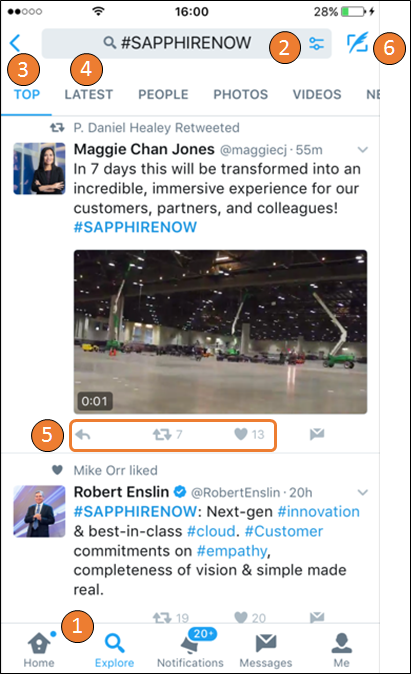
Step 2: Know How To Send A Tweet Via Mobile
Clicking on the feather will open a new screen
- The app will automatically add the hashtag of the event (since you searched for it) so you don’t have to keep remembering to add it in
- Add a photo or video by clicking the camera icon
- If you love those animated GIFs of Forest Gump running on repeat, you can find them under GIF
- If you want to run a poll, select the polling option
- Click Tweet – it will then send you back to the hashtag stream
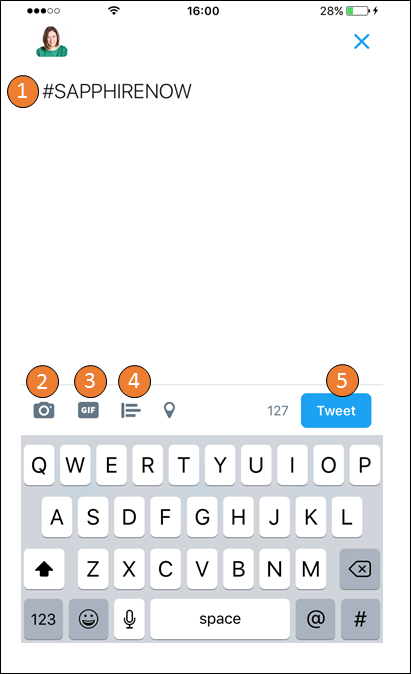
Step 3: Uploading A Photo Or Video To Twitter
When you select the camera option you can select photos from your library (like my laptop, office or the car that forgot to put it’s handbrake on in the carpark this morning)
- Alternatively, take a fresh photo
- Feeling brave? Record a video. Video is great if you’re interviewing customers or partners – keep it short – less than 60 seconds for Twitte. Remember to ask for permission to share!
- On Periscope? Scope the the keynote if you have a good view.
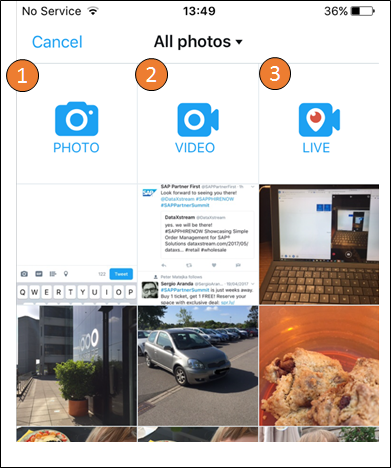
Step 3: Engage Fellow Attendees Using Polls
Polls are great if you want an immediate reaction from people in the room around a perspective that has just been presented. It's also good for writing content after the event e.g. blog post. Launch polls around topics e.g. If someone presents research, put the question out to other audience members using the hashtag and gauge their response
- Simply ask a question, remember to keep using the hashtag
- Add choices. You can add up to 4.
- Click Tweet
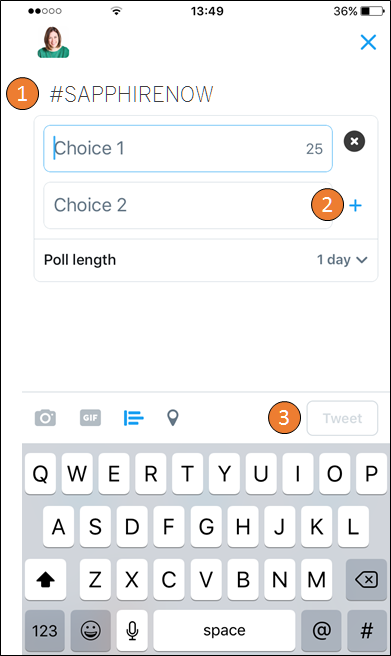
Step 4: Remember To Listen & Engage
There's no point in tweeting out great content unless you occasionally listen to who is interacting with you so you can start a conversation.
- Check out your Notifications every so often - more frequently if you're live-tweeting during a presentation or keynote
- Review who is liking and retweeting your content. Know them? Should you know them?
- Review who is mentioning you - these are the people that you need to engage with in some way. Like their tweet (if you do genuinely like it), reply if needed and Follow them by clicking the small arrow to the right of their tweet.
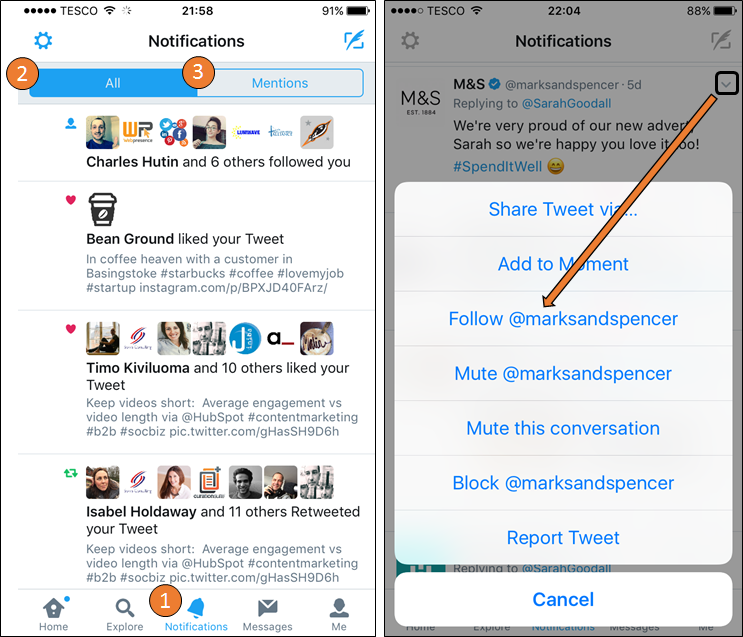
So there you have it. Live-Tweeting events in a nutshell. I'll warn you now - it's fast moving. You may be slightly overwhelmed by the level of activity that happens in your search feed (especially if it's a large event) but stick with it. Listen first. Get the feel for the pace and conversation and then start getting involved. It's great fun!
