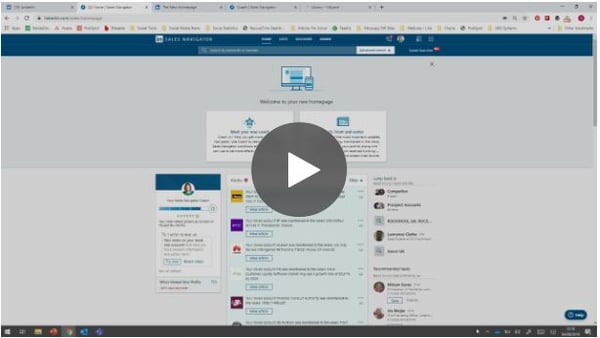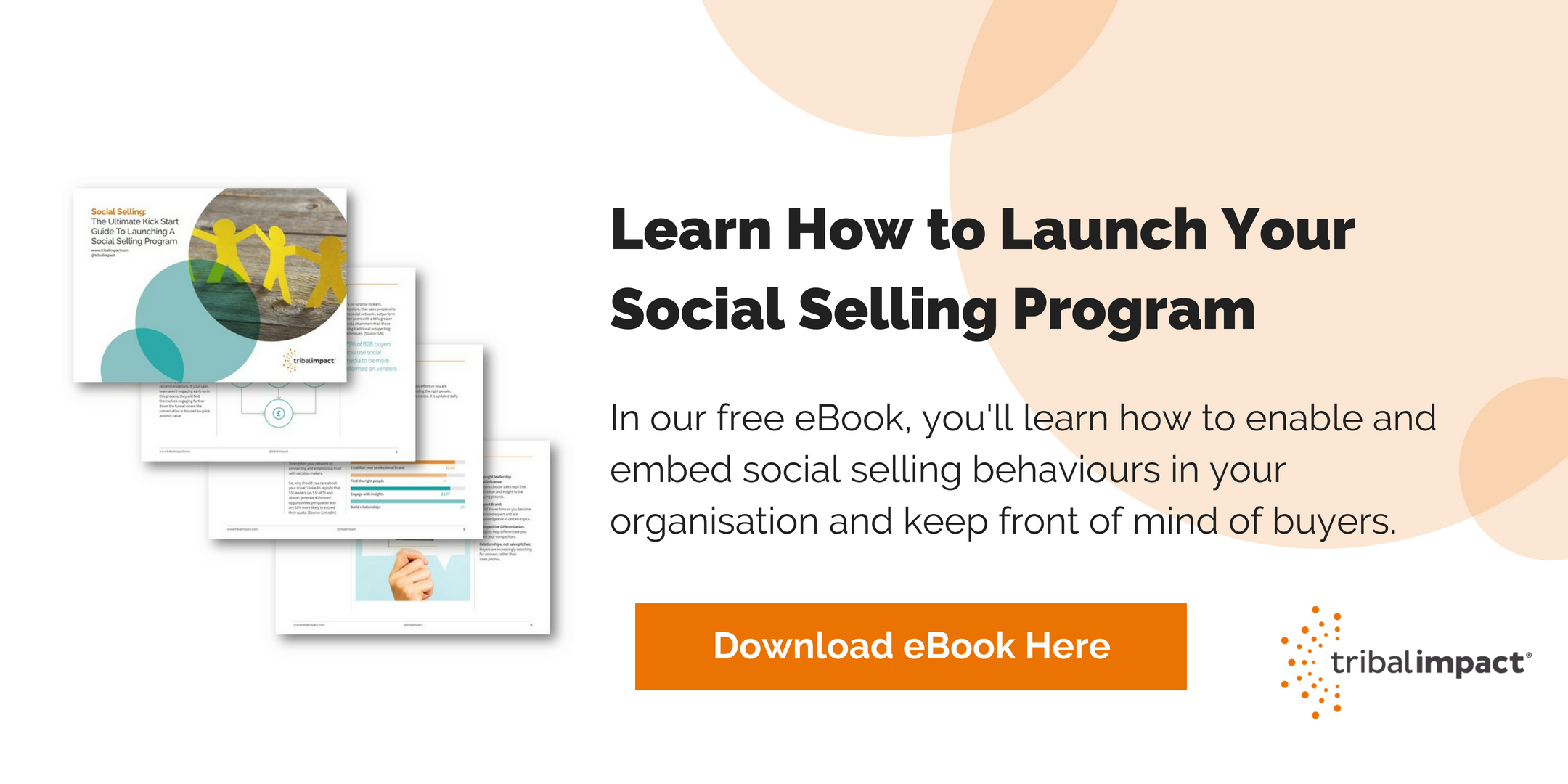Our team at Tribal Impact are getting gradually upgraded to the new LinkedIn Sales Navigator, so I wanted to share what we’ve learned so far: what’s changed, what’s good - and what’s not so good. (Because sadly, there are some bits that aren’t so good.)
That way, you know what to expect when it changes on your interface and you’re ready to support your team or colleagues through the changes and help them navigate the new Sales Navigator!

LinkedIn Sales Navigator: The Big Changes
When you first open Sales Navigator, you’ll see that it looks a little different. You’re now met with “Meet Your Coach” and the Alerts now take front and centre stage, but that’s where the major changes are - very little has been changed in the back-end. (You can also clear these by clicking on the box in the right-hand corner.)
If you click on the buttons, you’ll see that LinkedIn tells you what the new coach feature is and the alerts have changed, along with answers to FAQs too (including where your SSI score has moved to, because it’s sadly been moved.)
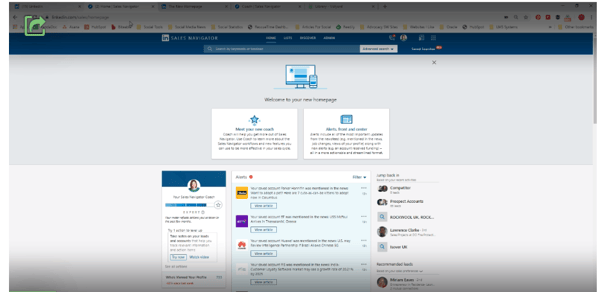
Meet Your New Coach
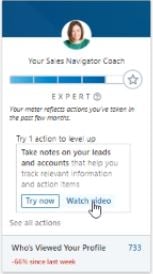
For me, this is the biggest change to LinkedIn Sales Navigator. Your ‘coach’ will show you how mature you are in terms of your usage and provides little expert tips and tricks on how to get to the next level.
It will normally be found on the left-hand side. You’ll be prompted with an action to ‘level up’. You can either “try now” or “watch video” if you need a tutorial. Or if you want to supercharge your expertise, you can click to see all the recommended actions. Any actions you’ve already completed are in blue, whilst any actions you’ve yet to do are in white.
So, for example, my hint and tip is “take notes on leads and accounts”. If I click on this tip, it will give me a list of actions I need to do so that I can hit the all-star rating. It’s all pretty easy.
Alerts, Front And Centre
LinkedIn has changed the way that you can filter alerts on your first screen. You used to be able to filter your main news feed on the left-hand side, but they’ve removed this feature. Instead, you’ll now find a drop-down filter option on the front page.
The Left And Right Panel Changes
The left hand profile section looks basically the same - you can see who’s viewed your profile and how it compares to the previous week.
The right hand side is pretty much the same as before in that you can see recent searches, recommended leads and recommended accounts.
However, they’ve taken off your SSI score, which is a shame as it’s nice to be able to see at-a-glance how you’re performing. They’ve also removed the ability to share content to your LinkedIn network, but I always found that a little pointless anyway since most of the time you’re sharing from other places so not sure I’ll miss that feature.
The Good, The Bad And The Maybes…
The Bad
I’m a pretty positive person and so I don’t usually like to lead with the bad but “leads shares” is one of the alerts that I use the most. And the LinkedIn Sales Navigator changes this function, but not in a good way.
Before, you used to be able to interact with those lead shares. You could like them, you could comment on them - all from the one window. But LinkedIn have now added an extra click to that process. Now, if you want to engage you’ve got to view the post, which opens in a new window and then you can like or comment.
It just feels like one click too many and totally unnecessary.
The Good
So here’s what’s good about the new LinkedIn Sales Navigator updates…
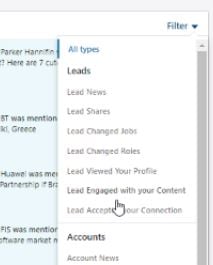
LinkedIn have added a couple of extra filters that you couldn’t see before. You can now see if a lead engages with your content or has accepted your connection request, which are both good sales triggers.
You’ll also see that under Accounts there’s now a filter of potential leads who have viewed your profile. (Now I don’t know why it’s been placed under Accounts instead of Leads but there you go!) This is another good sales trigger and I’m looking forward to trying it out.
The Maybes…
LinkedIn Sales Navigator still includes a shared list feature, where you can see other people on your organisation's shared lists. It’s up to you: take a look.
There’s also an option to view any leads who have just recently joined, which may be useful (although who isn’t on LinkedIn nowadays?).
I’m not so sure about the way that the newsfeed now displays and filters. I preferred the newsfeed as it was, with the ability to filter on the left, but it may just be that it takes a little bit of getting used to.
My future LinkedIn Sales Navigator Update One Wish...
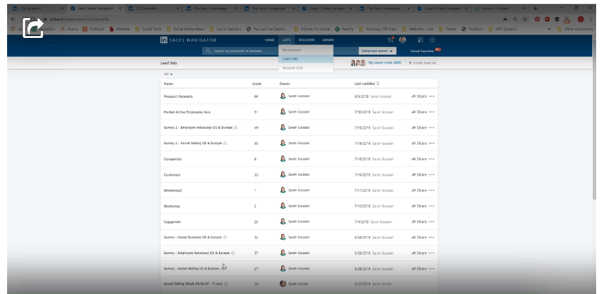
I may as well list the LinkedIn Sales Navigator I would have liked to see (just in case they’re listening in!). It would have been great to see all of the shared content from a specific list, so it’s a shame there have been no updates to the list feature. Maybe next year...
So, as you can see, the new update is limited to changes to the front end overview page. And to be honest, in most cases it’s not for the better. But that’s my opinion. Let me know what you think in the comments. Either way, I hope it gives you some useful insights into the new LinkedIn Sales Navigator changes so you can quickly get up-and-running - and back to social selling!
Full video overview of the LinkedIn Sales Navigator updates by Sarah, below: